VSS
CLIENT CONNECTION
AUGUST, 2002
MARK INFORMATION TIP:
USING THE CATALOG FILE
The Mark Information Systems
software allows you to use a file called the CATALOG-FILE as a kind of “shadow
file” of the PRODUCT-MASTER file. This file contains information about products
that you do NOT carry and do NOT have in
your PRODCUCT-MASTER file. The objective is to have the information
readily available without cluttering up the PRODUCT-MASTER file.
Most often the information is put
into this file when you receive a disk from your vendor with all of their
items. The “conversion” program updates the ifnormation on the items in your
PRODUCT-MASTER file, and for those products that are not in your PRODUCT_MASTER
file it will put the ifnormation (product number, description, cost, suggested
prices, etc.) into the CATALOG FILE.
When you “search for” a product using an of the product searching
options, these CATALOG records will be displayed along with the products in the
PRODUCT MASTER file. However, they’ll be identified with an asterisk.
EXAMPLE:
Search for item: TEST
ABC TESTING ITEM
XYZ * ANOTHER TESTING ITEM
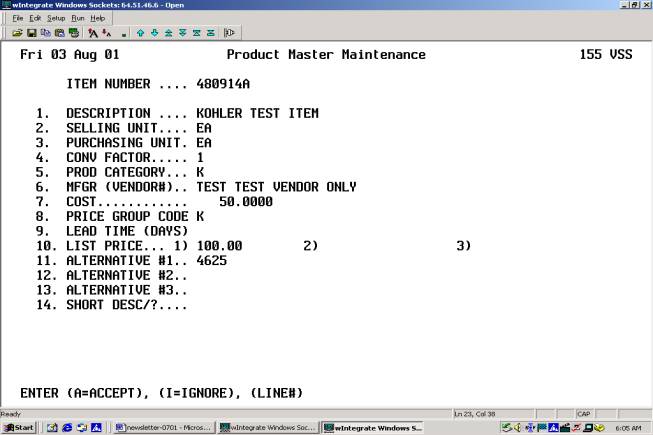
The purpose of this file is to create a kind of shadow file to the PRODUCT-MASTER without creating an unnecessarily large PRODUCT-MASTER file.
Ar/2/9 print customer labels – sort by alpha y/n…if yes..use the “sort alpha” (other features).
Enhancements to Automatic
Cash Handling (ACH)/With Payments:
The ACH program has been enhanced so that the user may enter the bank’s CONFIRMATION# during the “check posting process”. This confirmation number will be posted to the CHECK record and can be displayed on inquiry screens.
Although no actual check is produced in the ACH program a remittance advice is produced and depending on the vendor’s preference is printed, faxed or emailed showing the confirmation number and the invoice numbers and amounts being paid.
- The ACH program now prompts for the banks and confirmation numbers. This is then added to the information in the CHECKS file and VOUCHERS file and can be displayed in inquiry screens.
- Although no actual check is produced in ACH transactions, a remittance advice is produced showing the invoices, invoice dates, invoice amounts and the bank confirmation number. Depending on the vendor’s preference this advice is then printed, faxed or emailed to the vendor.
The general processing of ACH payment is:
- A vendor is identified as an ACH vendor (meaning checks are not written to this vendor). This question has been added to the Vendor Master.
- Payments to these vendors are generated in the usual way just as they are for vendors for whom checks are produced.
- The proposed check register shows these payments separately and sub-totals them separately. Instead of assigning check numbers to these payments an ACH number is assigned.
- During check printing these payments DO NOT print, however, they do get posted to the VOUCHER file, marking the vouchers paid and they do appear on the check register.
- Each ACH payment is given a separate sequential ACH number that is used instead of a check number. In checking payment of a particular invoice, for example, instead of seeing a check number you would see a number such as ACH1001. This would show you that the payment was handled by an automatic debit. These entries may be voided, displayed or tracked just as any check would be.
- These entries to appear on check registers (although they are sub-totaled separately) as well as proposed check listings and bank reconciliation.
- In general these transactions are handled exactly as A/P checks are handled, however, no checks are printed and reports show them grouped separately with their own sub-total.
AUTOMATIC PURGING OF DATA FILES
VSS, Inc. has developed a series of programs that allow for the automatic purging of data files. This program has the same functionality as the various purging programs that are in the MIS software package with the following advantages:
·
After an initial one-time setup the purging takes place automatically
as a part of the phantom process during periods when the computer is inactive.
(Setup screens shown below)
·
Several data files are included in this program for which there are no
current purge programs within the MIS software.
·
Time-stamp files are purged by type.
When invoices are purged, the related time-stamp items are purged, When POs are purged, the related time-stamps
are purged. Since the time-stamp file
is one of the largest on the system it’s important to keep this file “pruned”.
·
Prod-history files may be purged by type which allows you to maintain
(for example) 24 months of sales history and only 12 months of
purchase/transfer history.
·
A purge log is automatically maintained so that you can see the date
and time of the last purge of the file..and the most recent cut-off date
(example below)
·
This menu includes an option for “cleaning” the inventory file. This deletes inventory items that have never
been used by the system in any way (the software automatically creates these
records “on the fly” when needed)
SETUP SCREENS FOR AUTO
PURGING:
First, you will indicate
which files you want purged, and how many months of data you would want to keep
for each file:
LN# GROUP FILES
1 IC4 removes unused inventory
files
2 AR1 paid invoices, time-stamp,
prod-history-inv, invoice-reg
3 AR2 ar-openitem
4 AR3 cust-sales, applied-csh,
ar-gl, collection messages
5 AR4 cust-rec-hist,
cust-rec-hist-indx
etc.........
F=forward,
line#, T=Time: 4
The next subscreen shows
each of the files within the group.
Here you will indicate how many months of each file should be kept on
your computer:
Group
AR3
LN# FILE-NAME MONTHS
TO KEEP
1 customer-sales 24
2 applied-cash 24
3 ar-gl 24
4 collection
messages 24
The final screen sets up the
actual days and times that you would like this process to take place. In this example, the process which run each
Sunday at 1:00am
Day yes/no time to start
Monday n
Tuesday n
Wednesday n
etc.
Sunday y 01:00:00
Given this sample setup the
phantom process would purge the first “group” of files on Sunday, the second
“group” on the following Sunday, etc.
PURGE LOG:
A purge log is automatically
maintained:
PURGE LOG
LN FILE LAST-RUN-DATE LAST-TIME CUT-DATE
1 adv prices
2 ap-exp-gl
3 applied-cash 02/18/01 01:00:00 01/31/99
4 ar-gl 02/18/01 01:30:00 01/31/99
5 ar-openitem 02/18/01 01:30:00 01/31/99
etc.
VSS, INC.
1017 CATAMARAN, #3, FOSTER
CITY, CA 94404
(800) 942-2496
BETTY VENDIG: bvendig@aol.com
GARY ADAMIETZ:
gpadam@aol.com
NANCY ROSENBLAD: nrbug@aol.com