
VSS NEWSLETTER:
QUICK ORDER ENTRY
VSS has
created a new option to allow for quick order entry in the line items
screen. This option is primarily used
for barcode scanning of items but manual entry of barcode numbers or product
numbers can also be used.
Using this feature, the user can simply scan one item after another without entering quantities or prices/costs.
If the item
has “associated products”, then those items will automatically be added to the
order.
Each time a
barcode is scanned/entered or a part number is entered:
1. if the product already exists on the order,
then the quantity will be incremented by 1
2. if the product is not yet on the order, then
it will be added to the order with a quantity of 1. At this time, if there are “associated products” they will also
be added to the order.
3. Each time the quantity of an item is
increased, the price and cost are re-evaluated to test for quantity discounts
and other pricing/costing considerations
4. The cursor immediately returns to position
where the user can scan/enter the next item.
5. After a part is scanned/entered and it is
added to the order (or the quantity has been increased by 1), the cursor stops
at the 2nd line of description so that the user can manually edit
the data for that item, or he can scan the next item.

_
===============================================================
The cursor is in the field under the description. At this point the user can scan a barcode number. In this example, we are scanning the barcode number 1004400144.
This barcode number is the UPC code for product TEST.
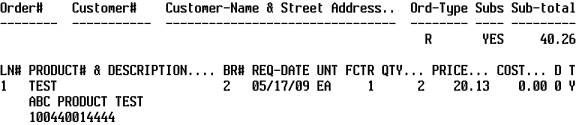
The result, (shown in the screen below) is that the quantity is incremented from 2 to 3, the barcode number is removed from the screen, the price and cost are recomputed. Each time you scan this barcode number, the quantity will be incremented by 1,

===============================================================
If the cursor is on a new line and you scan a barcode for an item that is already on the order it will find that item on the order and increment it by one.
In this example, we are in position to enter the second line of the order. We scan
100440014444. The second line is removed from the screen and the first line incremented (price and cost are re-evaluated)
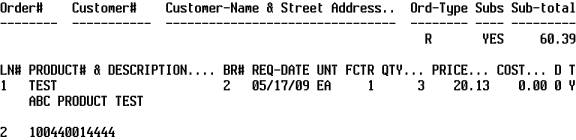
once we <CR> to accept this entry, the screen will look like this:
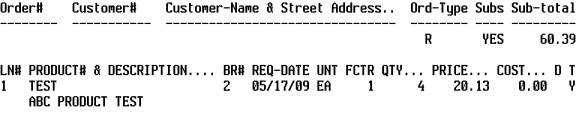
===============================================================
If you have advanced to a second page as in this example, and you scan an item (or its barcode) and you will be returned to the page that contains this item, the quantity will be incremented and the price/cost re-evaluated.
In this example, we are on page 2. Product Test (barcode 100440014444) is on page 1.
The cursor is on the line just under item 000008. instead of typing a description we scan (or type) barcode 100440014444).
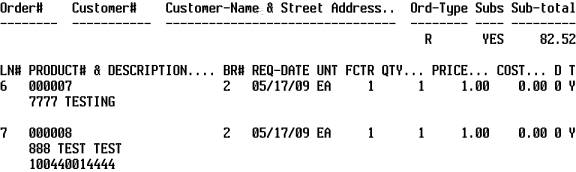
Once we <cr> to accept this entry we are taken to page 1, the quantity for item TEST has been incremented (price/cost re-evaluated)
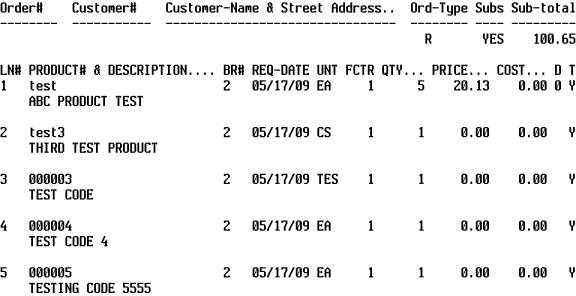
===============================================================
The cursor is now flashing under the description item TEST. At this point we can enter a description, scan (or type) another product or barcode, or <cr> thru this line.