SELF-DEFINED MENU
SYSTEM
FEATURES:
-
increases security by allowing a personalized menu for each
employee with only those menu items that he has permission to use
- Increases speed of accessing menus by allowing
people to go directly to menu selections without the need to select
options from a series of menus
- Allows for company or branch wide communication
(see bulletin below)
- When a person first logs on, he is shown his own
menu. He can select
any
option on this menu or enter any program number to go directly to that
program.
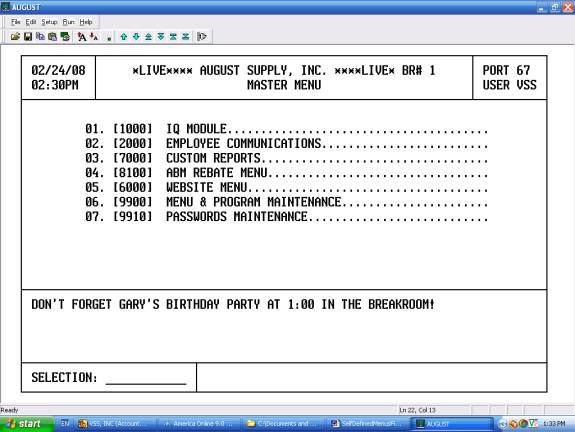
SETUP:
- SUBROUTINES: Initially, each program that is not already a subroutine must be
turned into a subroutine. This is
done by VSS as part of the installation of this menu.
- ASSIGNING PROGRAM NUMBERS TO EACH PROGRAM:
You will assign program numbers to each program that you want to include in this menu system:
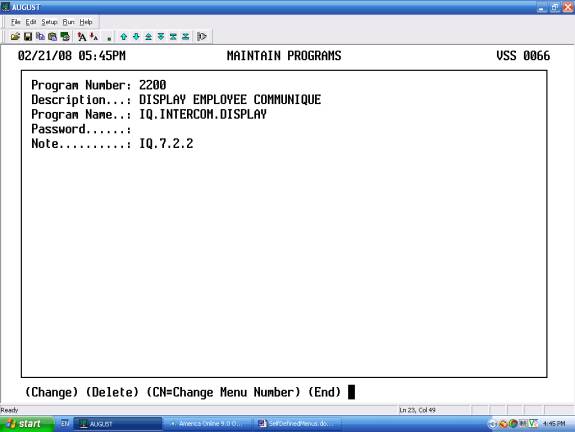
3. CREATING MENUS: You will create a series of menus based on the usage most convenient for you. In this example, we have set up a menu 9900 comprised of 5 selections. As a result, if a person types 9900, he will be taken to the menu below. If he types 9999 he will bypass all menus and be taken directly to the program associated with 9999 (in this case, maintain programs). In the second example, if a person types 2000 he will be taken to the Employee Communications Menu. If he types 2300 he will be taken directly to Print Employee Communique without going thru any menus.
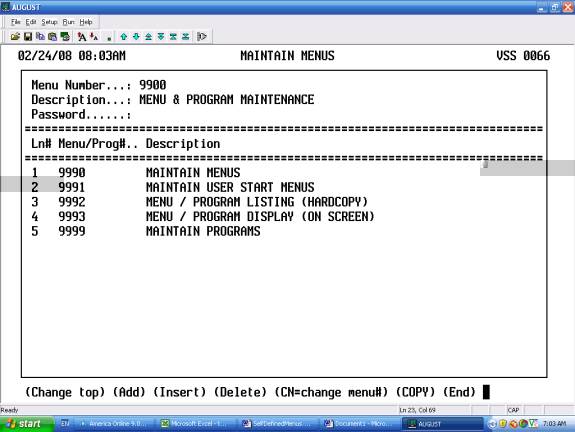
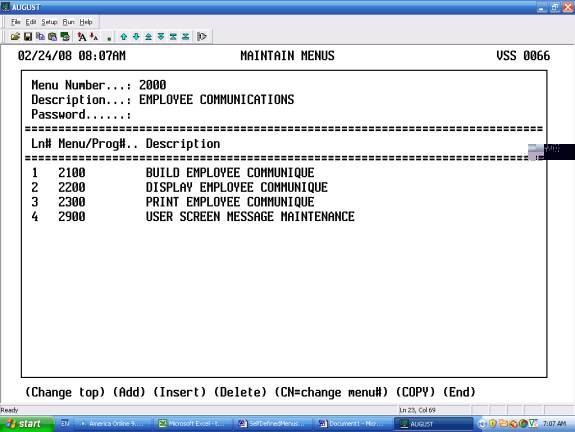
- USER
MENUS: User menus are set up to establish the
starting menus. In this example, when the user logs on, he is shown the
following 5 menu options:
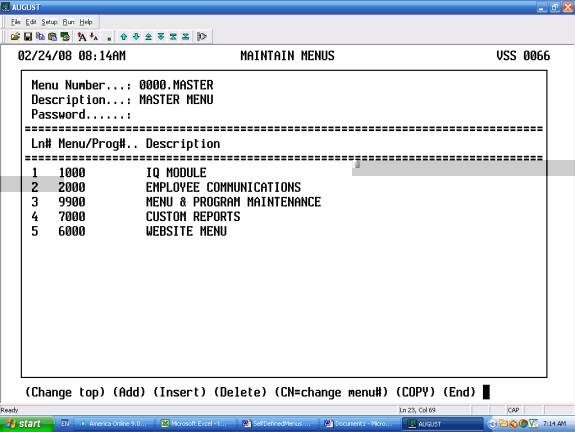
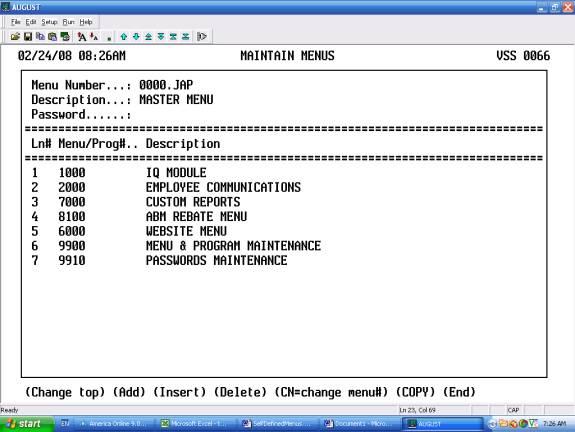
- ASSIGNING STARTING MENUS TO EACH EMPLOYEE:
Each employee is assigned to a starting menu. When he first logs on, this is the menu he
will see. 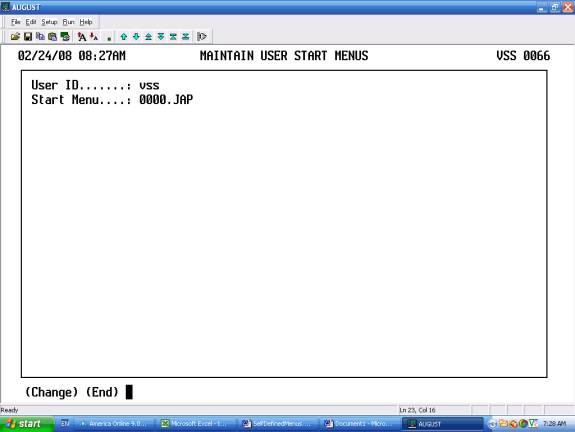
- PRINTING/DISPLAYING MENUS: Menus can be printed or displayed:
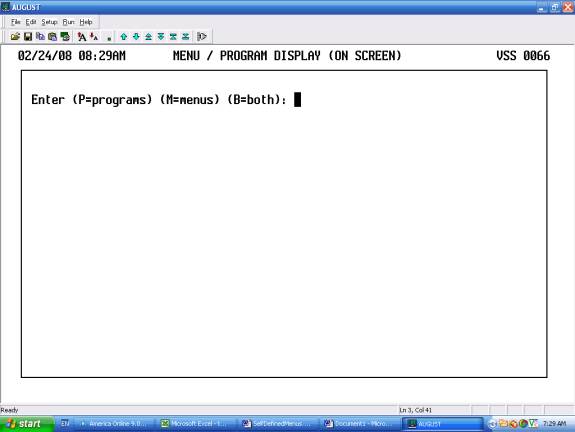
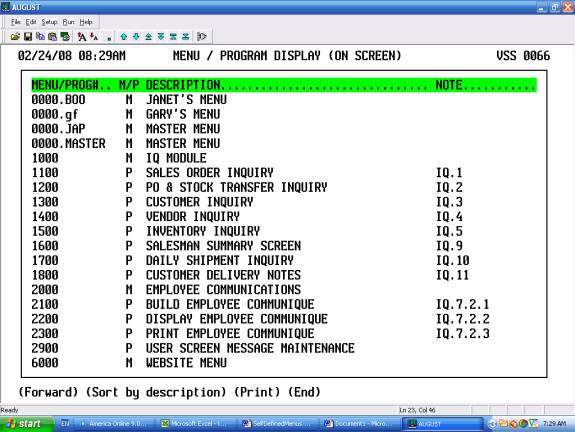
7. BULLETINS:
The following program allows you to set up bulletins that will display either company or branch wide: First you will select the day that you want the bulletin to begin. Then you will enter the date range, the branch and the text that you would like to display:
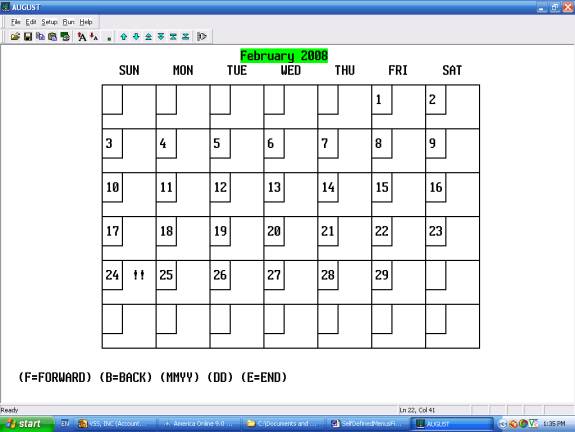
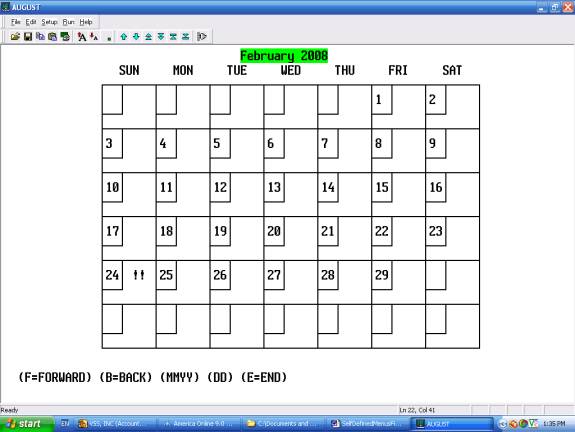
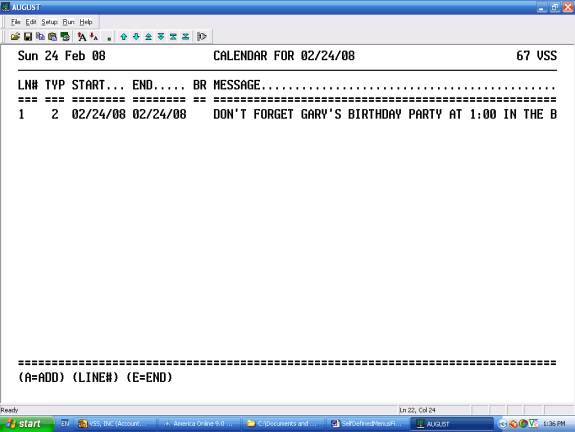
This
message will now display on all screens on 02/24/08:
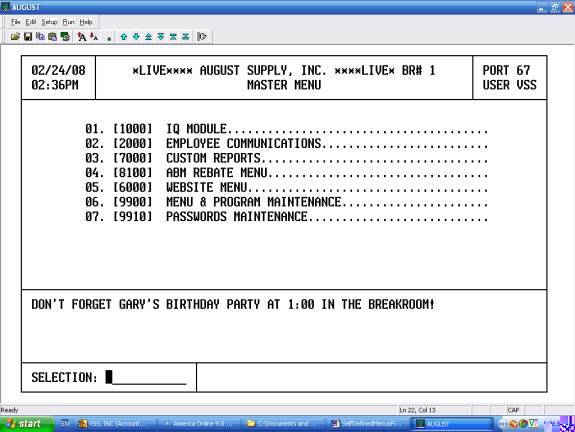
COST:
The installation of this
module takes 8 hours